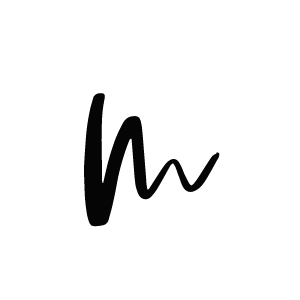Welcome to the installation guide of XO LITE FREE WordPress Theme. XO LITE is a clean and super minimalistic theme for fashion and lifestyle bloggers. It features a homepage layout with a Slider, Sticky Navigation Bar, Styled About Widget, Popular Posts Widget. The Theme features also a Search and Social Media Widget in the Navigation Bar as well as Related Posts Widget. Follow the guide below to install the XO LITE Theme. PLEASE KEEP IN MIND THAT WE DON’T OFFER ANY SUPPORT FOR FREE THEMES!!
1. Theme Upload and Installation
When subscribing to our newsletter you’ll receive a link where you can download our FREE THEME. After downloading the zip file please unzip it. You should find within the zip file another zip file that’s called xo-lite-free.zip. Thats the one you need to use when following the coming steps:
Navigate to your WordPress Dashboard and click on Appearance > Themes.
Now click on the Add New button on top of the page and then click Upload Theme.
Choose the xo-lite-free.zip file from the XOTheme folder you downloaded.
Important! Don’t upload the whole XOTheme.zip folder! If you get a ‘Theme is missing the style.css stylesheet’ error you have probably uploaded the wrong folder.
Click on Install Now and once it is installed, click the Activate button.
Navigate to your WordPress Dashboard and click on Appearance > Themes.
-
Setup Menu
Navigate to Appearance > Menus.
Click the „Create a New Menu“ button > Choose a menu name.
Be sure to check the „Primary Navigation Menu“ box at the bottom of the page.
On the left side you can choose between adding Pages, Posts, Custom Links or Categories to the menu.
Pages/Posts: You can select from previously created pages/posts, e.g. About or Contact page.
Custom Links: You can insert custom links from other sites. You can use this option to add a link to your homepage. Enter your homepage’s URL into the box and give it a title, such as „Home“.
Categories: Here you can create category pages that will automatically display all posts from the desired category.
Sub Menu: You can create sub menu items by dragging the items below the other menu items. To create an empty parent element, select „Custom Links“ and put a „#“ into the URL box.
-
Social Media Icons
The XO theme comes prepackaged with ten of the most relevant social media icons.
Navigate to Appearance > Customize > Paris Theme Options.
In the left menu select „Social Media Icons“.
Add your relevant social media Usernames in the input boxes. If you leave a box blank, the particular icon will not appear. Pre existing values in the boxes can easily be deleted. Just type in your relevant username and you’re good to go. Don’t forget to click on Publish!
-
Add your own Header
You can choose between your blog’s title or adding a custom header image.
Blog Title as a header:
Navigate to Settings > General.
Set your blog’s title as Site Title. Additionally you can add a tagline.
-
Custom image as header:
Navigate to Appearance > Customize.
Select Header Image on the left and click the „Add new“ button to upload a new header image.
2.) Welcome Section – XO LITE About Widget
The XO LITE Theme features a Welcome section right below the slider. It’s a great way to show your readers who’s behind the scenes of your blog.
Go to Appearance > Widgets. You will see a widget area called Profile Area.
From the available widets on the left, select XO – About Widget and drag it into the Profile Area.
You just need to fill in the fields and your welcome widget is ready! If you should find pre existing stuff within the boxes, just delete them and fill in the fields with your own stuff you like to read. Don’t forget to click on Save!
3.) Important! Add featured Images to your Posts
To get the maximum out of your theme we recommend that you always set a featured image to your posts. The homepage layout displays the set image as the preview thumbnail.