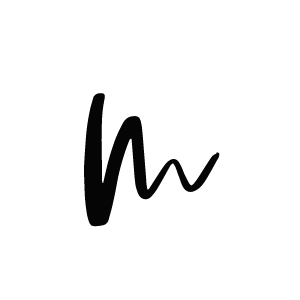1. Theme Upload and Installation
Immediately after purchasing our Toronto Theme you should be able to download it. The downloaded file is named TorontoThemeDownload.zip. Make sure to unzip it before proceeding with the installation. It contains following files:
toronto.zip
toronto-child.zip
TorontoReadme.txt
Navigate to your WordPress Dashboard and click on Appearance > Themes.
Now click on the Add New button on top of the page and then click Upload Theme.
Choose the toronto.zip file from the TorontoThemeDownload.zip file you downloaded. The zip file you need to upload is toronto.zip (zipped within the TorontoThemeDownload.zip).
Important! Don’t upload the whole TorontoThemeDownload.zip folder! If you get a ‘Theme is missing the style.css stylesheet’ error you have probably uploaded the wrong folder.
Click on Install Now and once it is installed, important! click the return to themes button.
We are not done yet. Now you need to upload the toronto-child.zip. You should be at Appearance > Themes again if not please navigate back to it.
Click again on the Add New Button on the top of the page and then click on Upload Theme. Choose the toronto-child.zip file. Click on Install Now and then on the Activate Button. Congrats! You successfully installed your new Design.
Notice! Why is it important to activate the toronto-child.zip? This way you guarantee that no change on the theme will get ever lost if you ever update the theme.