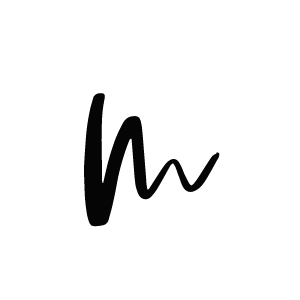Set up the Menu for Toronto
Toronto theme offer’s you the possibility to have 3 menus at different locations – 2 at the header section ‘Menu Top Left’ & ‘Menu Top Right’ and one in the footer section ‘Menu Footer’. The menu location ‘Menu Top Left’ is a clickable and will have drop down menu features.
Navigate to Appearance > Menus.
Choose an existing menu or click the „Create a New Menu“ button. To make things easier for yourself we recommend you to name each menu with a location so you always know which one belongs where.
On the left side you can choose between adding Pages, Posts, Custom Links or Categories to the menu. The box here shows how to add the different links.
Pages/Posts: Use this item to add previously created pages and posts to the menu. This is the way to add e.g. an About page to the navigation.
Custom Links: Use this option to add a link to your homepage or a custom third-party site. Enter your homepage’s URL into the box and give it a title, such as „Home“.
Categories: Use this option to add a category page to the menu that displays all posts from one category. Read here how to create categories and assign them to your posts.
Sub Menu: If you want to create a dropdown menu, drag the items you want in the submenu below the other menu items. To create an empty parent element, select „Custom Links“ and put a „#“ into the URL box.
Once your menu is ready, check at ‘MENU SETTINGS’ the box of where you want to menu to locate. For example for the Footer menu at the bottom of the page check ‘Footer Menu’ to display the menu at the bottom of the homepage layout. You can repeat the process for the other Menu’s as well. Make sure to check always the correct box for the optimal location.