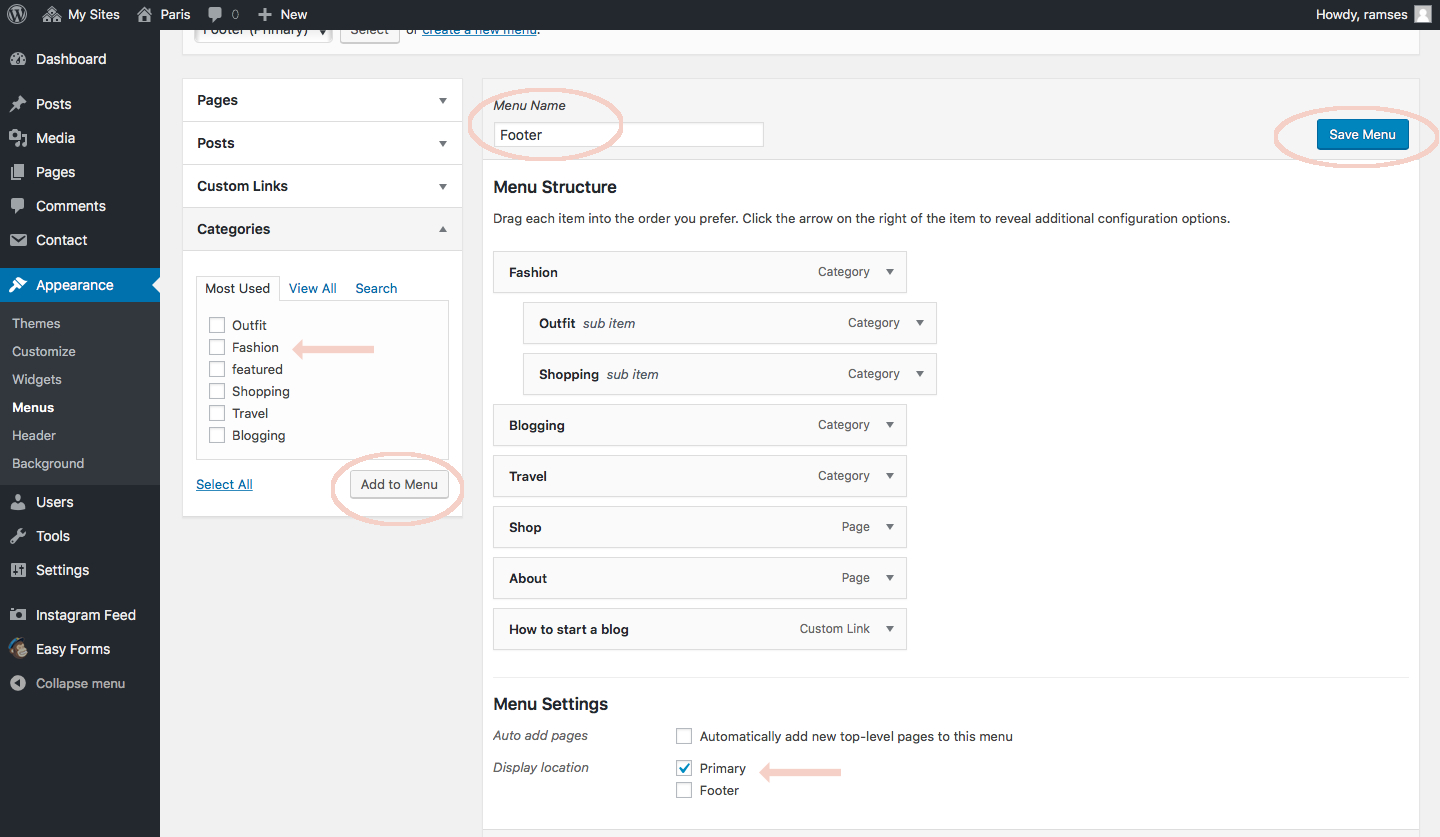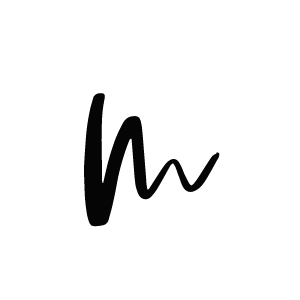Set up the Menu
Navigate to Appearance > Menus.
Choose an existing menu or click the „Create a New Menu“ button.
Paris offer’s you the possibility to have two menus – one at the header section ‘Menu Top’ and one in the footer section ‘Menu Bottom’.
On the left side you can choose between adding Pages, Posts, Custom Links or Categories to the menu. The box here shows how to add the different links.
Pages/Posts: Use this item to add previously created pages and posts to the menu. This is the way to add e.g. an About page to the navigation.
Custom Links: Use this option to add a link to your homepage or a custom third-party site. Enter your homepage’s URL into the box and give it a title, such as „Home“.
Categories: Use this option to add a category page to the menu that displays all posts from one category. Read here how to create categories and assign them to your posts.
Sub Menu: If you want to create a dropdown menu, drag the items you want in the submenu below the other menu items. To create an empty parent element, select „Custom Links“ and put a „#“ into the URL box.
Once your menu is ready, check the „Primary“ box at the bottom of the page to display the menu on top of the page. You can repeat the process for the footer Menu as well. Make sure to check ‘Bottom’ as the location for your footer menu.