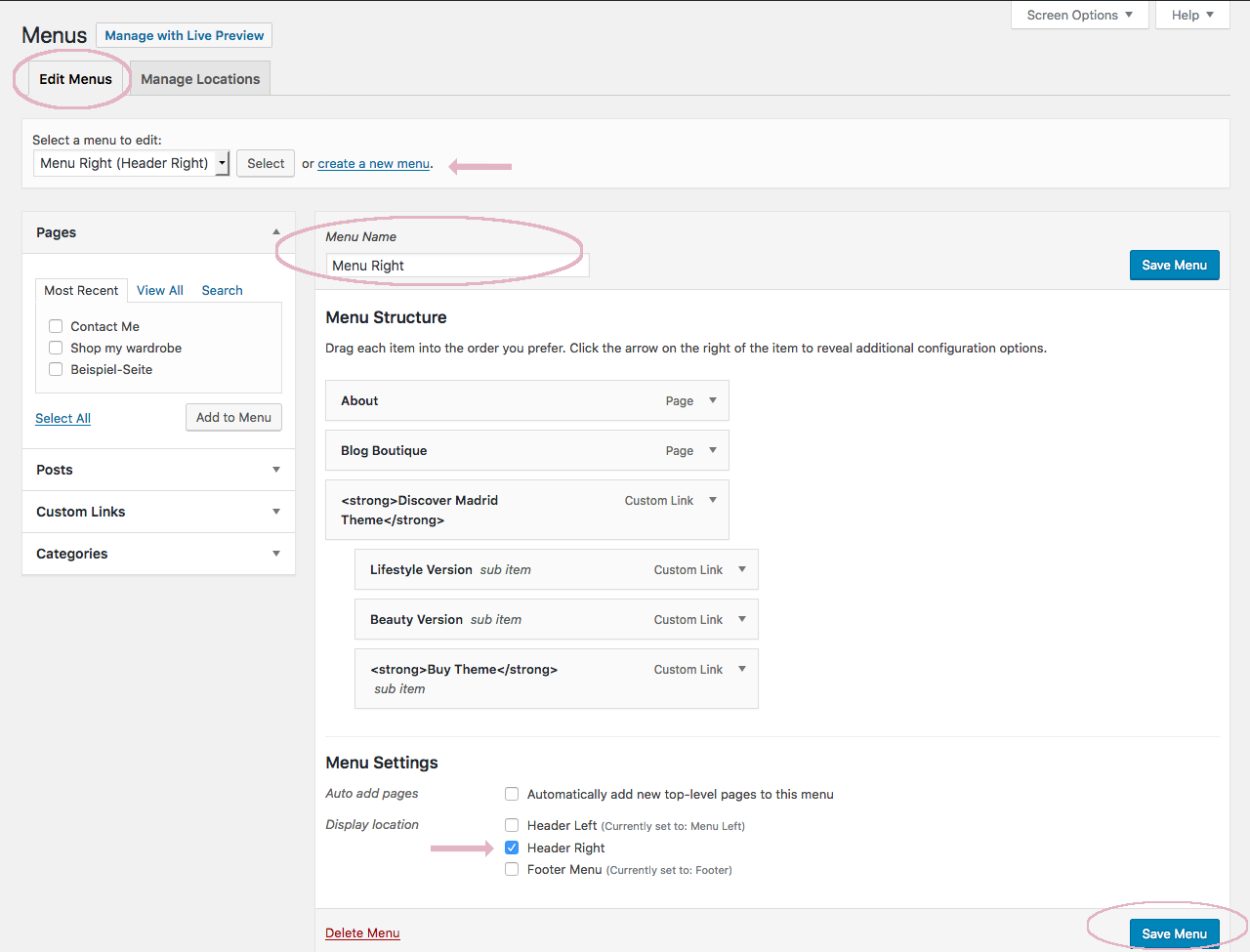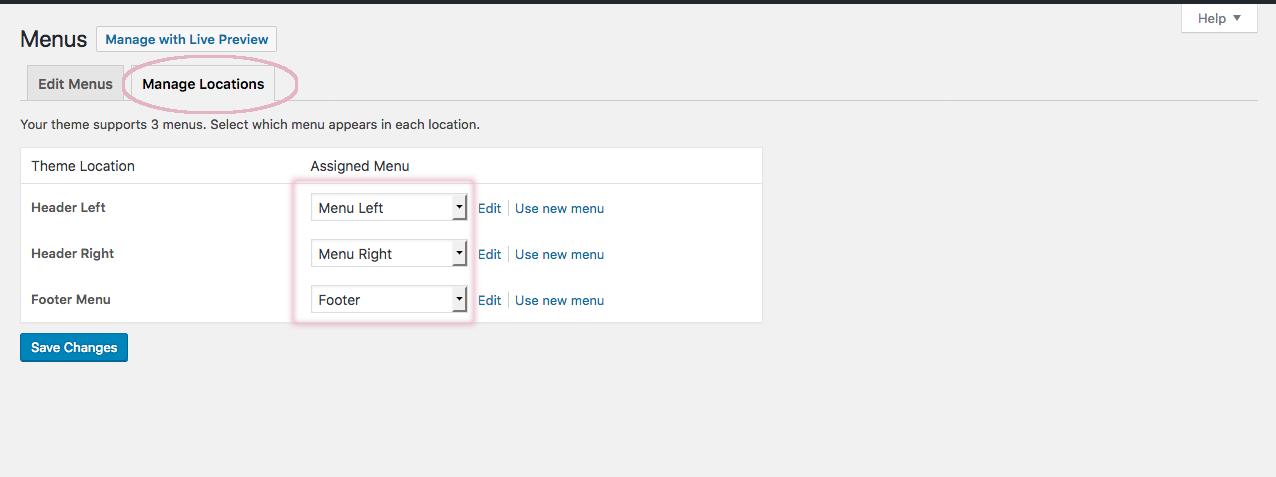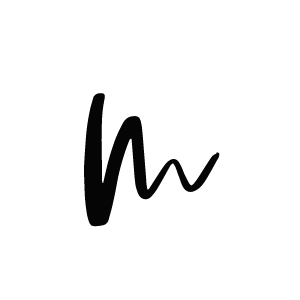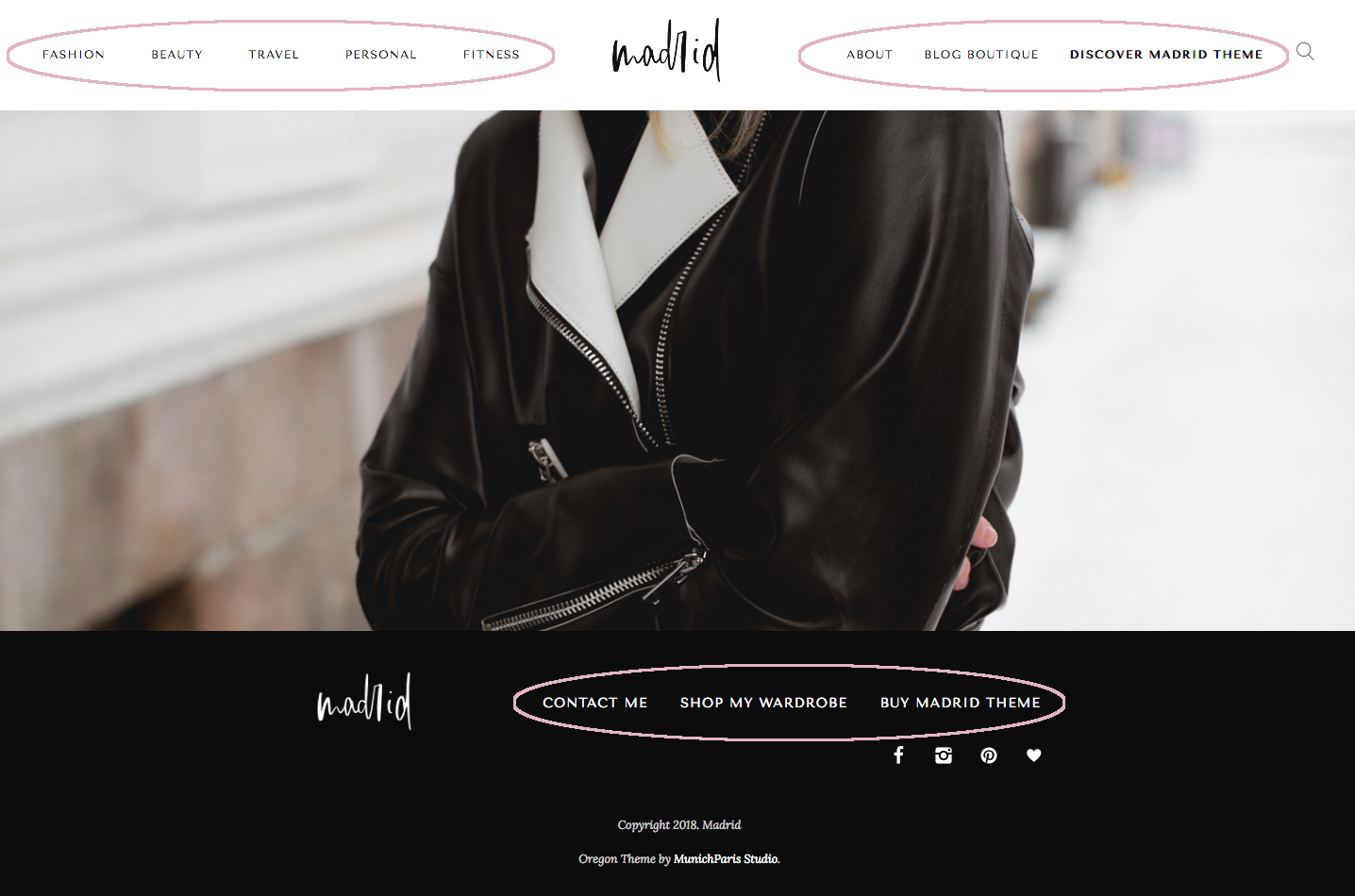
Navigate to Appearance > Menus.
Choose an existing menu or click the „Create a New Menu“ button.
On the left side you can choose between adding Pages, Posts, Custom Links or Categories to the menu. The box here shows how to add the different links.
Pages/Posts: Use this item to add previously created pages and posts to the menu. This is the way to add e.g. an About page to the navigation.
Custom Links: Use this option to add a link to your homepage or a custom third-party site. Enter your homepage’s URL into the box and give it a title, such as „Home“.
Categories: Use this option to add a category page to the menu that displays all posts from one category. Read here how to create categories and assign them to your posts.
Sub Menu: If you want to create a dropdown menu, drag the items you want in the submenu below the other menu items. To create an empty parent element, select „Custom Links“ and put a „#“ into the URL box.
Once you menu is ready, check either the „Header Left“ or “Header Right” box at the bottom of the page to display the menu.
Repeat the above steps to add a menu to the other header location as well.